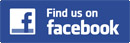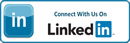How do I find a product using the Search Bar?
This is the field at the top of each page that has the word "search" next to it (like on this page), or it could be on the top on the left hand side. This can be used several different ways.
1. If you know the name of the product you want to purchase, just type it in the text box and click the "go" button.
2. If you have a specific area of interest (i.e. carpet care, fire damage, etc...) you can type in a short description or phrase and click the "go" button. This will open a new page with a list of all our products for that area that are available.
3. You can also use the search bar to search by a key word. Simply type in a word related to the type of product you are looking for, click "go," and a page with products related to that word will open.
When performing a search, if no corresponding products are found for your search criteria, a new search page will open. If this happens, try picking a broader category or different word and search again.
What are the product Categories?
Our products are broken down into several categories including books, videos, reports, software and seminars. Throughout the website there are buttons or lists of these categories. To browse by a certain category just click on one of the buttons or words in the list that corresponds with the type of product you are looking for. The page will open with 10 products listed for that category. To see the next 10, scroll to the bottom of that page and click the next button.
What are the Sub Categories? After you click on a certain category a new page with the products for that category will open. On the left side of that page, the categories list will be expanded to include the subcategories for the category you are currently browsing. You can then click on one of the sub-categories to browse by the sub-category.
How do I open an account?
There are two ways to do this, either before your purchase or during the purchase.
Before purchase
To begin an account, on the right side of the page you will find a "Authentication" Box. In this box there is the word “register” Click on this and a page will open with a form for you to enter your contact information. Enter in your shipping and billing information. (Required fields have an “ * ”.) Once completed, click on the "Submit" button. Now you are registered, logged-in and ready to shop!
New Customer (during purchase)
If you have already decided on what you'd like to buy, you can create your account at the time of your purchase. Follow the “Ordering procedures” below.
Where do I put the student names if I am signing multiple people up for a seminar?
You can put the student names in the “Customer Notes” section during the checkout process. The “Customer Notes” box is located on the checkout page under the “Order Summary” section.
Checkout
There are a couple different ways to complete your purchase on this site. If you have entered items into your cart and are still browsing the site, you can, at any time, click on the “check out” in the shopping cart box on the right to complete your purchase. If you have found a product you would like to purchase and are ready to complete you purchase just follow the ordering procedures on the "details" page or read the “ordering procedures” on this page.
How do I know what it in my shopping Cart?
During the checkout process you will have the opportunity to view your cart before you complete your purchase. If you would like to view what items are in your cart before this, click the “shopping cart” tab at the top of any page on this site. This will open a page with a list of the items in your cart.
How do I Update my Account?
If you need to update or change your account information, simply login and in the “your cart” box on the right click on “modify account”. A page will open with your account information, make any changes then click the submit button. CleaningPublisher.com will automatically update your information for your future purchases.
How do I check my Order History?
You can check your order history by logging in and clicking on the “order history" link in the “your cart” box on the right of the page.
What do I do if I Forget my Password?
No problem! Click on “recover password” in the “help” box on the left side of the page. You will be asked for the email address you used to sign up. Type in your email address (it must be the one used to sign up) and click “submit” and your password will be sent to you at the email address you used.
How do I place an order?
Ordering Procedures
Once you have decided on what you would like to purchase, click on the "Buy Now" or “add to cart” button. A list of the items in your shopping cart will be posted. If you are finished with your shopping and are ready to purchase, click "Checkout".
To remove items from your shopping cart, simply enter "0" in the "Quantity" box and click "Modify Quantity".
If you are already logged-in, your invoice will appear with your billing/shipping address and the total cost of the products.
If you haven't logged-in, or if you haven't created your account yet, you will need to do so by following the instructions on the page.
After verifying that all your registration information is correct, scroll down to the bottom of the page to enter in your credit card number, type of credit card and the expiration date or the card. Click "Finish". This may take a few minutes to process so don't click the "Finish" button more then once. (Clicking it more then once may result in your credit card being charge more then once) Once your credit card has been processed, a new page will open saying that your order is on its way. You will also receive a confirmation email containing all of your invoice information. If you do not receive this email within a few minutes of placing your order, it may be that we didn't receive your order for some reason or that there is a problem with the order so please contact us to let us know you didn't receive the confirmation.
What are the drop down boxes on the details page under the price for? Some of our products have different options associated with them (ex: some videos are available as VHS or DVD). If this is the case for the product their will be a drop down box on the details page. Simply select which option you would like and it will be sent as part of your order. The boxes are set on defaults so if you don’t click anything you will have the default option associated with them. (for example, some products are available for download. The default for these products is “no download” meaning you would like a hard copy of the product. On these products if you want the download you will have to change the dropdown box to “download”.
How do I download my purchase?
Books and Reports
In order to view any of the Portable Document Files (PDF) from this site you will need the FREE Adobe Acrobat Reader Software that is available from adobe.com. To get this software, go to adobe.com and click on the “get acrobat” button. This will allow you to download the software for free. Then you will simply need to follow the installation instructions in the software to install it.
Once you have completed your purchase, an email will be sent to you that contains a link to your downloadable purchase (this link remains active for 48 hours after the purchase). To download the product, follow the instruction in the email or the instructions below.
To Download Acrobat files:
With Acrobat Integration On
If you have your Acrobat software configured to be integrated with your browser, clicking the Link should trigger your Acrobat software to simply open the PDF. (This could take a few minutes depending on the file size and your internet connection speed.)
With Acrobat Integration Off or Without Acrobat Software Installed
(It is possible to download the files without the Acrobat software installed but you will need the Acrobat software to open and view the documents.) When you click on the button to download, a dialog box will open asking if you would like to save the file or open it. Click the check box next to "save this file to disk" then click "ok". This will bring up another dialog box asking where you would like to save the file. Just pick where you want it saved and click "ok". This will save the PDF file to the disk you picked.
Then, to open the file you will need to open your Acrobat software (or install it). Then click on file, then open, then go to the file you saved the PDF in and click on the PDF name, click open.
NOTE: If you have a problem with the download (like Microsoft is telling you that you need to update your "active X") go into your Acrobat Reader software under "Preferences-General" and turn off the "Browser Integration". This will allow you to save the file without it opening in Acrobat Reader. Then, once the file is downloaded, open your Acrobat Reader software and open the file.
If you experience any problems with this please send us an email and let us know or give us a call.
Streaming Video
In order to view any of the Streaming Videos on this site you will need the FREE Windows Media Player Software that is available from Micrsoft.com. To get this software, go to microsoft.com and click on the "FREE Windows Media Player" link. This will open a new window that will allow you to download the software for free. Then you will simply need to follow the installation instructions in the software to install it.
Streaming videos are in their own category and to buy them you just follow the process you would to purchase any other item. Once the purchase goes through you will receive an email with a link to the Streaming Video that you purchased. To view the video simply click on the link. If your Windows Media Player software is installed properly on your computer, the link will open a web page that has the video playing on it.
If you experience any problems with this please send us an email and let us know or give us a call.
What is your shipping and return policy?
Shipping
Our site will use UPS online to calculate the shipping cost. This cost, along with our handling fee, will appear on your receipt.
All orders placed after 2:00pm PST will be considered to have been placed the following day with regards to shipment. (excluding weekends and holidays.) This means that if you place an order to be shipped to you overnight at 3pm on Tuesday, you will actually receive the item on Thursday or, if you place and overnight order on Friday at 4pm, you will receive the item on Tuesday the following week.
Some of our products are not available for express shipping. If you order an item and request overnight, 2nd day or 3 day select and we are unable to meet this requirement we will call and inform you within 24 hours of your placing the order.(excluding weekends and holidays.)
Orders placed without using an express shipping method will be shipped via UPS Ground. We are usually able to ship any item within a few days of our receiving the order. Some items may take a little longer. In any case, you should assume that orders placed via UPS ground will take at least 2 weeks to arrive at their destination. Some orders will take longer, depending on the distance away from Seattle, WA, that the item must travel.
International---Depending on customer specifications and on international mailing regulations, orders will be sent using the most expedient and economical method.
Returns
CleaningPublisher.com offers a 30-day guarantee on all books. If for any reason you are not satisfied with your book, return it in re-sellable condition to receive credit towards your next purchase or a full refund. Refunds or exchanges are not offered on reports or software, and a $35.00 rental fee applies to each returned videotape. Shipping and handling fees are not reimbursable.
Problems?
If you have any problems with our website or just a suggestion or comment we would like to hear from you. Please use the contact page to send us an email or give us a call.
|
Home
::
FAQ
|